How to Bulk Import Links in LinkGenius
LinkGenius, a powerful WordPress plugin, allows users to effortlessly manage and organize their website links. One of its features is the ability to bulk import links, which can be achieved using either a CSV (Comma-Separated Values) file or a WordPress Export XML file. This guide will walk you through the steps to import your links seamlessly.
Prerequisites:
- A WordPress website with LinkGenius plugin installed and activated.
- Access to the WordPress admin dashboard.
Bulk Importing Links:
Prepare Your Data:
- Obtain your Link data file by. This can be from the following sources
- To import LinkGenius links from another WordPress website use these steps:
- Go the WordPress admin dashboard of the site containing the LinkGenius Links.
- Go to Tool -> Export.
- Select the LinkGenius Links radio button.
- Click “Download Export File”
- To import links from another link management plugin you can either use the steps above and select the post type that plugin uses, or use the export functionality the plugin provides.
- Create a CSV file manually from for example an excel sheet.
- To import LinkGenius links from another WordPress website use these steps:
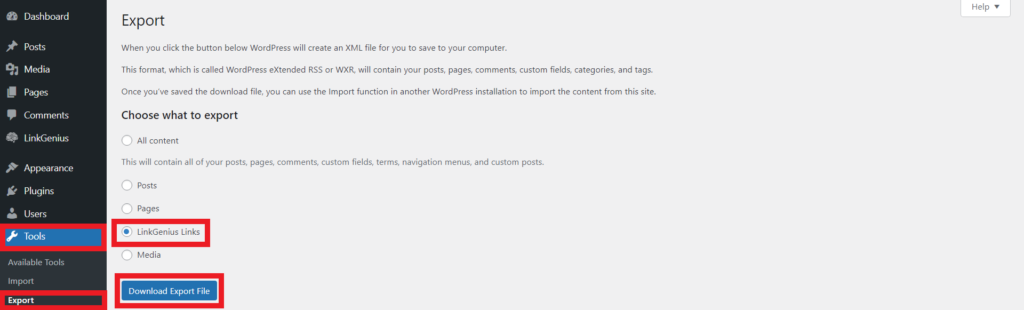
- Ensure your CSV/XML file has the mandatory data.
- For a CSV file this means the following columns should be present: title (alternatively called name or link_title), slug (alternatively called short_url) and target_url (alternatively called url or destination_url).
- If you’re using a WordPress Export XML file, make sure the required field target_url (or alternative name, see above) is included in the post metadata. The title and slug of the exported post will be used for the LinkGenius link.
- Review the optional file data: Optional columns for CSV or post metadata fields are the following
- redirect_type, order, uncloak or uncloaked or uncloak_link, css_classes, new_tab or new_window, parameter_forwarding or param_forwarding or pass_query_str, sponsored, nofollow or no_follow, rel_tags, disclosure_type, categories or category or link_categories, tags or link_tags
If this seems a bit confusing let’s just put it this way: In order to import a (CSV) file you need at least the title, slug and target_url columns to be present. We support optional fields, these settings correspond to the settings you see when adding a LinkGenius Link manually. Furthermore, we allow you to use different names for the same setting, this we do so that in most cases you don’t need to edit the export files from plugins with similar functionalities.
Access LinkGenius Import Functionality:
After you’ve obtained your import file you can upload it to your wordpress site.
- Log in to your WordPress admin dashboard.
- Navigate to LinkGenius => Import in the WordPress menu.
Upload Your File:
- Click on the “Upload File” button.
- Select your prepared CSV file or WordPress Export XML file.
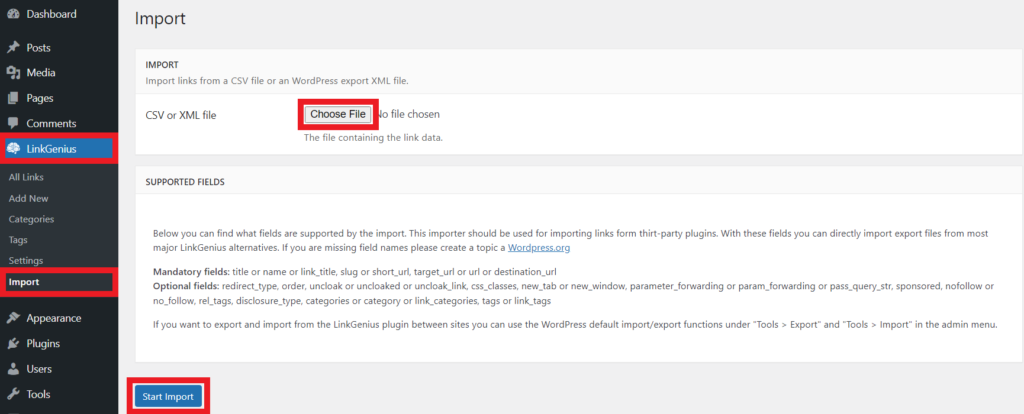
Preview Imported Data:
- LinkGenius will process your file and display a preview of the imported data, No links are imported until you confirm, so feel free to try a format even if you are unsure if it is correct.
- Review the preview to ensure the information is correct and well-organized.
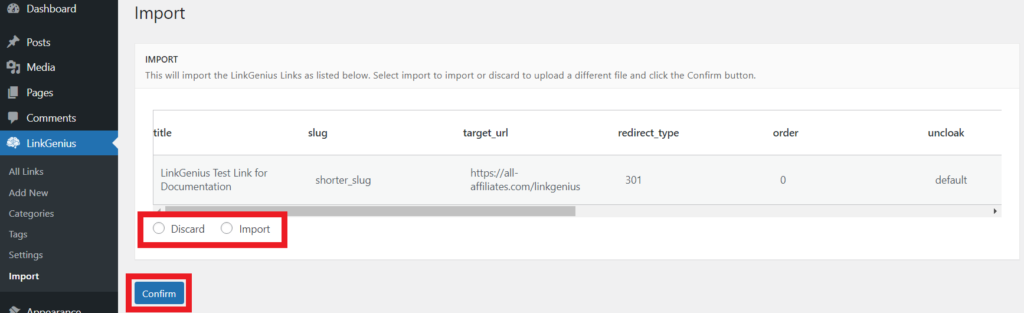
Confirm or Discard Imported Data:
- After reviewing the imported data, you have the option to confirm or discard the import.
- If everything looks correct, click on the “Confirm Import” button to proceed.
- If there are issues with the data or you wish to make changes, click on “Discard” and review your original file before re-uploading.
Verify Imported Links:
- Once the import is confirmed, navigate to LinkGenius => Links to see the imported links in your list.
- Verify that all the links, titles, descriptions, tags, slugs, and categories are accurately imported.
Conclusion
LinkGenius simplifies the process of bulk importing links into your WordPress website. By following the steps outlined in this guide, you can efficiently import your data using either a CSV file or a WordPress Export XML file. Remember to review the imported data carefully during the preview stage to ensure the accuracy of your links. With LinkGenius, managing your website links has never been easier.
